Frequently Asked Questions
Having a problem with the dashcam? Scroll down to find your answer
Micro SD Cards play an important role in dashcams, but not all cards are suitable for dashcams.
We recommend UHS-I U1/U3 rating, high or max endurance microSD card.
The max size it supports is 256GB, 128GB card will be preferable.
Please refer to the pic below when choosing a card.

We suggest you format the card periodically to ensure the best performance of the camera.
Even though A119 V3 does not support WIFI, there are still 3 ways to access recorded files.
① On Camera menu: Press the REC button and then the red triangle button to enter playback mode.
② On computer: Use a card adapter or connect camera to computer by the short data cable.
③ SD Card Reader for phone: Use a card reader for your phone and you can also access files on the card directly.
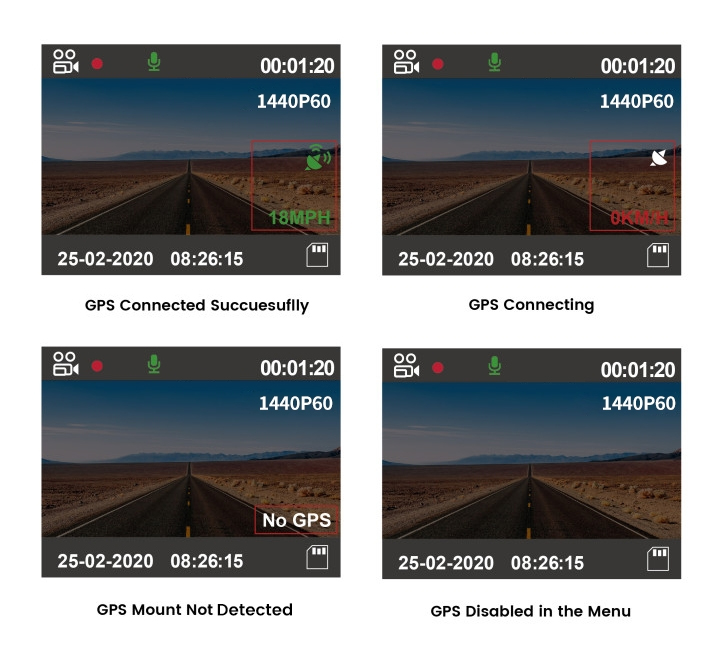 If you have bought the GPS mount and installed it, there are 4 situations you may encounter.
If you have bought the GPS mount and installed it, there are 4 situations you may encounter.
① Green speed and satellite icon: GPS enabled and working.
② Red speed and Satellite icon: GPS enabled and searching for signals, it generally happens when you are in the parking lot or somewhere with a poor satellite signal.
③ "NO GPS" icon and Satellite icon missing: GPS not detected.
The current GPS mount may be faulty.
④ Null: GPS turned off in the menu.
The square polarizing filter (CPL) is used to protect the lens and reduce light reflections.
Other optional accessories include HK3 and fuse tap for parking mode, EVA foam and VIOFO cards.
Yes. A119 V3 supports HDR, and you can also set the switch time in HDR Timer setup.
No, A119 V3 is a one-channel dashcam, it does not have a port to connect to another camera.
If you do like A119 V3, you can buy another one for back recording, which is the choice of some users.
Constant beeping indicates that the camera is not in the recording, most of such issues are related to the microSD card.
① Format the card to FAT32 by camera or PC, click here to download the tool for deep formatting.
② If the issue persists, try a new card as we suggested in first FAQ.
Please make sure you are using with the original car charger cable and adapter, if it does not help, try a firmware update.
Firstly, please make sure the hardwire kit and fuse taps are connected correctly and firmly, if the issue continues, please choose the highest protection rate: 12.4V/24.8V and set parking timer.
Driving safety includes two functions, stop & go and driver fatigue. Stop & Go: If you turn it on, the camera shall beep to alert you when the car in the front moves suddenly, and screen changes.
Stop & Go: If you turn it on, the camera shall beep to alert you when the car in the front moves suddenly, and screen changes.
Driver Fatigue Alarm: After you set a timer, the camera will beep to remind you to take a rest and a cup will appear on the screen.
Accessories Link
The dashcam can work normally at a temperature within -10℃~65℃(5℉~149℉).
It may shut off or restart when overhating, it is best not to expose the dashcam to direct sunlight or high-temperature for too long.
Firmware
How to update firmware:
Format the card to FAT32 first and then download the bin file to the card and power the camera with the card inserted.
Firmware Update
FWA119V3.bin (5.41 MB)
Version: V2.6_20220808
1. Add 4K 21:9 (3440x1440P 30fps) H.265 widescreen resolution.
2. Add On, Off, HDR Timer for HDR option.
3. Add Car Safety feature, which includes Stop & Go and Driver Fatigue Alarm reminders.
Videos
Here you will find all tutorial videos to help you quickly understand this dashcam and get to use it.
Didn't find what you
were looking for?
Leave your message and we’ll help you right away!


