Frequently Asked Questions
Having a problem with the dashcam? Scroll down to find your answer
The biggest difference between these products is the video resolution and recording range. You can refer to the following comparison blog for more details.
No need, the camera can overwrite old files automatically as long as you have turned on loop recording.
While we do suggest you format the card regularly to ensure the best performance of the camera.
Here is also a format tool you can use.
BTW, Micro SD Cards play an important role in dashcams, but not all cards are suitable to be used in dashcams.
You can refer to this when choosing a card.
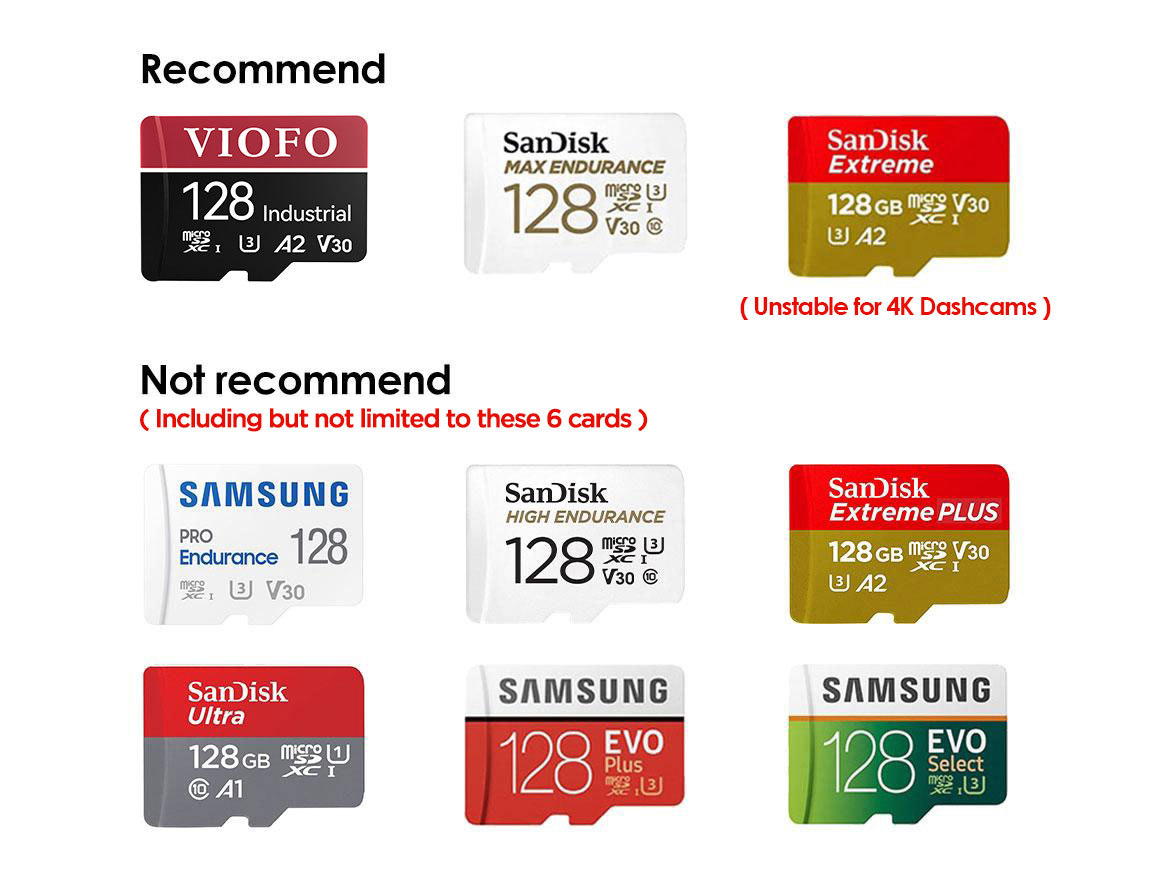
You can reset the password to the default number 12345678 by updating the firmware.
All the Viofo rear cables cannot be extended manually. The standard rear cable length for the A129 Series dashcam is 6M.
If it is not long enough, you could buy a longer 8M rear cable here.
① Please make sure the hardwire kit is connected correctly and firmly, test the voltage of BAT & ACC.
Below are YouTube videos showing how to install and test the hardwire kit.
https://www.youtube.com/watch?v=W2tgeKNCTMA
https://www.youtube.com/watch?v=etzweQqOGGc
② Use the original car charger or short cable to enter parking mode at home as per the video below, cam can generally enter parking mode after about 5 minutes.
The square polarizing filter can be applied both in the front and rear camera, it is used to protect the lens and reduce light reflections.
Other optional accessories include HK3 for parking mode, Bluetooth for remote control, and VIOFO cards.
There are two ways to reset the cam.
① Press the REC light to stop recording and then press the menu button to choose "Default setting" option.
② Use a toothpick or a paper clip to stick the "reset" hole on the left side of the main camera.
Camera has Screen Saver, which means it keeps recording though its screen is off, you can find the REC led stay solid during recording.
We don't suggest keeping the screen on for too long during recording, as camera can get hot much easier.
Most of such issue is related with the memory card, please format the card first. If that doesn't work, you can also try to replace with a new memory card.
There are static stickers in the box and you can move the whole camera easily to other cars.
You can also detach the main body from the mount.
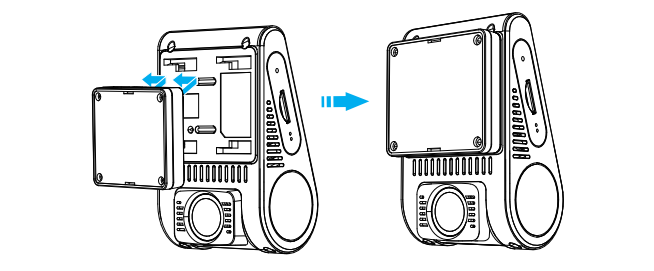
It means camera is locking files, which will not be overwritten by loop recording.
Emergency locking can be triggered both manually and automatically.
Manual Locking : Pressing the triangle yellow button.
Automatical Locking : When the G-sensor/Parking G-sensor/Parking Motion Detection is triggered.
Firmware(FWA129N)
How to update firmware:
Format the card to FAT32 first and then download the bin file to the card and power the camera with the card inserted.
If you are unsure which one to use, download both, one of them shall work.
Firmware Update
FWA129N.bin (4.91 MB)
Version: V2.4_20220928
1. Add 48 Hour for parking duration setup.
2. Other know issues fixed.
Firmware(FWA129)
How to update firmware:
Format the card to FAT32 first and then download the bin file to the card and power the camera with the card inserted.
If you are unsure which one to use, download both, one of them shall work.
Firmware Update
FWA129.bin (4.98 MB)
Version: V2.4_20220928
Change Log for V2.4_20220928
- fix some known bugs.
Videos
Here you will find all tutorial videos to help you quickly understand this dashcam and get to use it.
Didn't find what you
were looking for?
Leave your message and we’ll help you right away!


