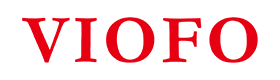For a dashcam, the memory card plays a critical role in making it achieve the best functionality. In our previous blog, we discussed how to choose the right memory card in detail to keep the dashcam running at its best. Despite that, there are still some inevitable recording issues caused by memory cards due to the long-time heavy writing process. To do regular memory card formatting has become extremely important in that case. Follow this guide, you can format the memory card in a safe and correct way.
Why do I need to format the memory card regularly?
1. Usually, the default format of a 32GB memory card is FAT32. Memory cards larger than 32GB, such as 64GB, 128GB, 256GB, and 512GB are in exFAT format. VIOFO dashcams support either FAT32 or exFAT format in different models. Please format as per below before you run the dashcam for the first time.
● Only supports FAT32: A119 V3 / A129 DUO / A129 PLUS / A129 PRO / A119 MINI / A119 MINI2 / A229 DUO / A119M Pro
● Supports both FAT32 and exFAT: VS1 / A139 / A139 PRO / T130 / A229PLUS / A229 PRO / A329 / A329S Series / A229 Ultra / WM1 (since firmware V1.1_0602)
2. After a long time of recording, too many locked files will be preserved manually and automatically (triggered by G-sensor) without being overwritten, which would largely limit the useable space for storing the new files.
3. It will help resolve some random recording issues, such as the below.
● Memory card error messages
● Recording failure and constant beeps
● Automatic recording failure
● Frozen screen
● Gaps between recordings
● Corrupted or unplayable files
● Inoperable buttons
● Failure to start up and shut down
How often should I format the memory card?
Formatting is a more efficient way to clear old files, free up storage space from your card, and reduce the risks of data corruption. Generally speaking, it's better to form a habit of formatting a memory card regularly than simply delete files you don't need and continue using it on the dashcam.
If you are driving the car with the dashcam for daily commuting, it is recommended to format the memory card once a month. If you're a commercial driver, such as driving as an Uber driver or delivery person, then we recommend you format the memory card more frequently than average. Regular formatting of the memory card allows your dashcam to record more efficiently. At the same time, many recording issues could be solved by formatting the memory card, which helps the dashcam to run normally when important moments happen.
Preps before the formatting
● Ensure the memory card is functionally normal and there is no damage or rust on its body. Any damage/rust may cause the memory card to stop working or the dashcam to break.
● This guide is based on the memory card that fits the VIOFO dashcam. The memory card you choose is best to be on the recommended list from us.
List check here: https://bit.ly/sdcardrecommend.
● Once you format the card, all information/files will be deleted and unrecoverable. Make sure to back up all files that you needed before formatting.
How to format the memory card?
1. To format on VIOFO Dashcam
1.1 Auto format prompt
1. Insert the memory card into the VIOFO dashcam, the dashcam will automatically recognize whether the memory card is in FAT32 format.
2. If the format is not FAT32, the dashcam will prompt "The format of the memory card is wrong, please format the memory card", then press the emergency lock button to confirm "OK" to format the memory card.
3. The memory card will be formatted to FAT32.
Supports models: A119 V3 / A119 MINI / A119 MINI2 / A129 PRO / A129 PLUS / A129 DUO / A229 DUO / A119M Pro
1.2 On the menu
1. Find the "Format" option on the dashcam's menu.
2. Press the emergency lock button to select this option to format the memory card.
3. Then press the emergency lock button to confirm "OK".
4. The memory card will be formatted to FAT32.

Supports models: A119 V3 / A119 MINI / A119 MINI2 / A129 PRO / A129 PLUS / A129 DUO / A229 DUO / A119M Pro
Note: Other models will be formatted to default format: T130, A139, A139 PRO, WM1 (since firmware V1.1_0602), A229 PLUS, A229 PRO, A329, A329S Series, and A229 Ultra Series.
1.3 By shortcut button

1. Press the ①REC button to stop the video record.
2. Long press the ①REC button on the dashcam body to format the memory card.
3. The screen will show “Press Ok to format the memory card, or press menu to cancel”.

4. Press the ②emergency lock button to confirm "OK".
5. There will be a voice prompt "memory card format, successful" (no voice prompt for A119 V3).
Supports models: A119 V3 / A119 MINI / A119 MINI2 / A229 DUO
Notice: The memory card will be formatted to FAT32.

1. Press the ①REC button to stop the video recording.
2. Long press the ② emergency lock button on the dashcam body to format the memory card.
3. There will be a voice prompt "Memory card format, successful".
Supports models: T130/WM1
Notice: The memory card will be formatted to its default format.
Supports model: VS1

Long-press MIC button for at least 8 seconds to format the SD card.
Notice: The memory card will be formatted to its default format.
Supports models: A139 / A139 Pro / A229 PLUS / A229 PRO / A329 / A329S Series / A229 Ultra Series

1. Press the ①REC button to stop the video record.
2. Long press the ①REC button on the dashcam body to format the memory card.
3. A message will pop up on the screen.
4. Long press the ② emergency lock button on the dashcam body to confirm formatting the memory card.
Notice: The memory card will be formatted to its default format.
2. To format on VIOFO APP
1. Put the memory card on the dashcam, turn on the dashcam, turn on the WiFi, and open the VIOFO APP after the mobile phone is connected to the WiFi.
2. Pause the recording first in the APP, and open the menu settings.
3. Find and click "Format Card", and select "OK" to format the memory card.
Notice: On T130 / WM1 / A139 / A139 Pro / A229 PLUS / A229 PRO / A329 / A329S Series, the memory card will be formatted to its default format.
On other models, the memory card will be formatted to FAT32.


3. To format on the computer (deep format)
3.1 Mac system users
Please choose MS-DOS (FAT) in Disk Utility to format the card to FAT32.
3.2 Windows system users
1. Visit the link below to download the tool (guiformat2.exe) https://bit.ly/formattool.
2. Install and run this tool, and wait for the tool to recognize your memory card.
(In the pic below, ① area shows the name of the memory card, ② area shows the current format of the memory card. If the ③ area is ticked, it means "quick format", and if it is not checked, it means "deep format")
3. Click "Start" to format the memory card.
4. Then the memory card will be formatted to FAT32.

This blog provides multiple ways to format memory cards for the dashcam. No matter which way you prefer, remember to format regularly to keep your dashcam operating in the best condition. At the same time, choosing the right memory card is also a core factor that supports the best operation of the dashcam. We highly recommend using a VIOFO microSD Card to ensure long-lasting durability for your VIOFO dashcam.
Right memory card list please check https://bit.ly/sdcardrecommend.