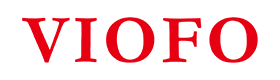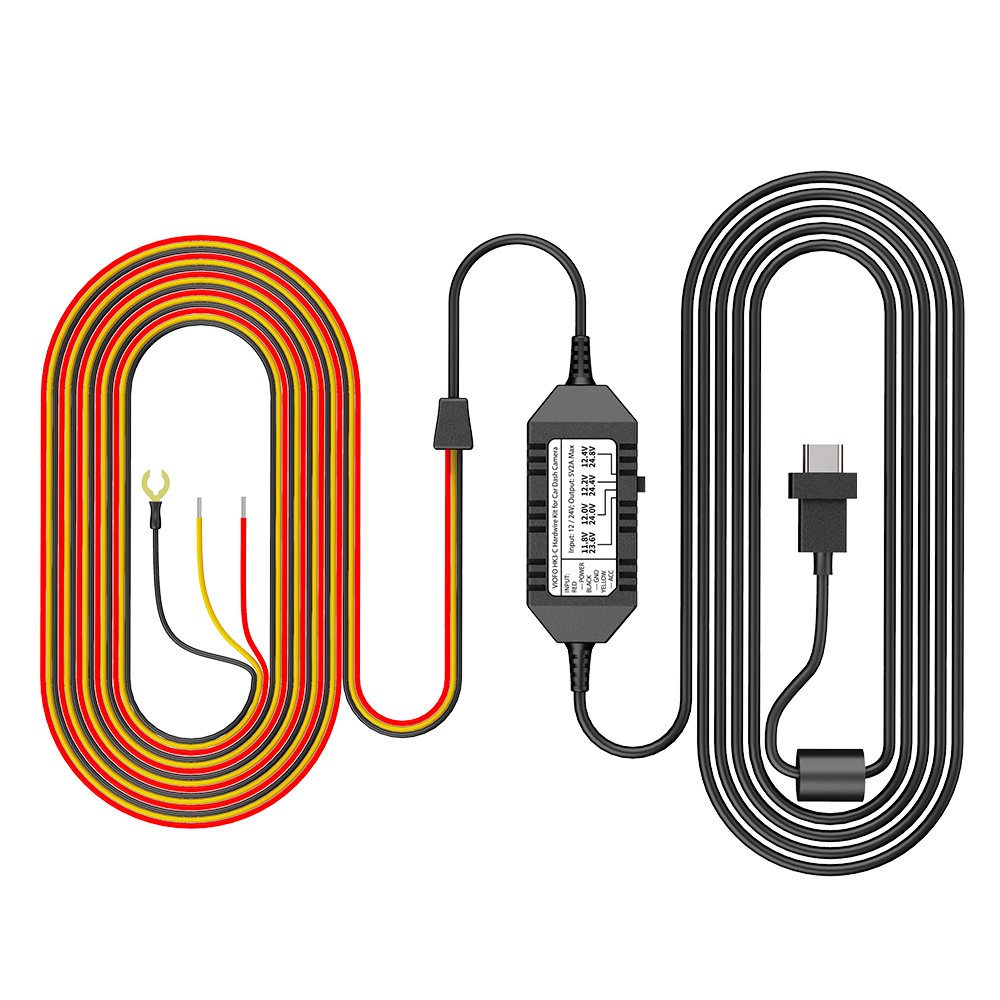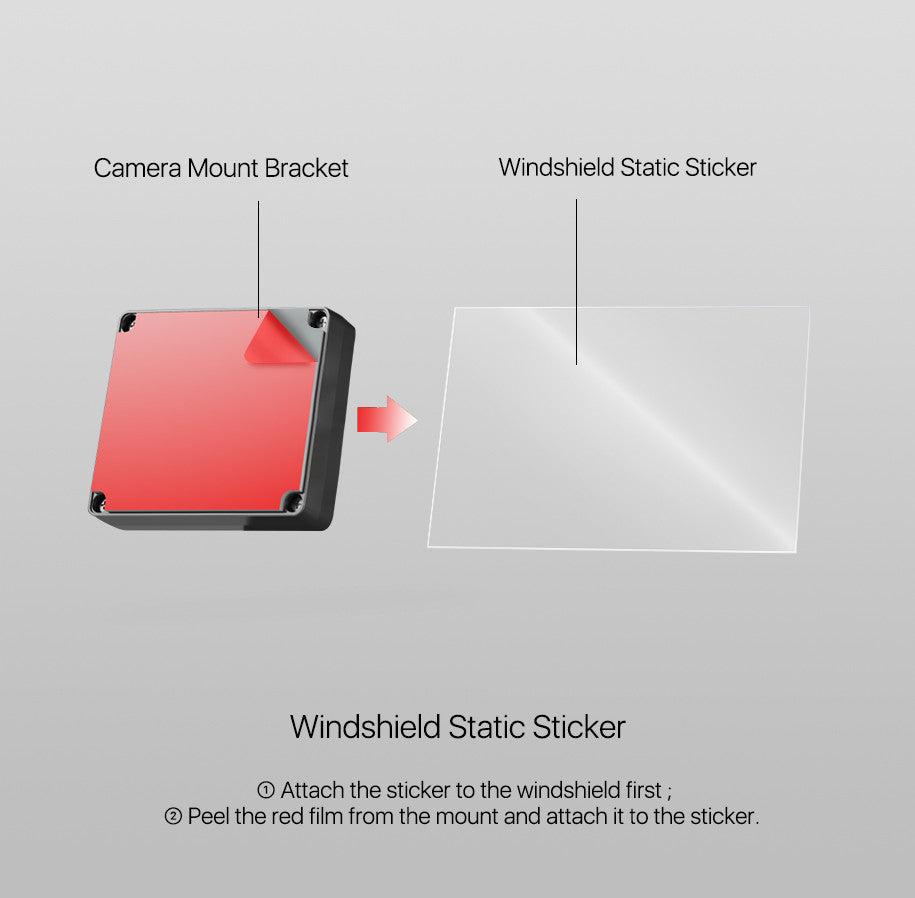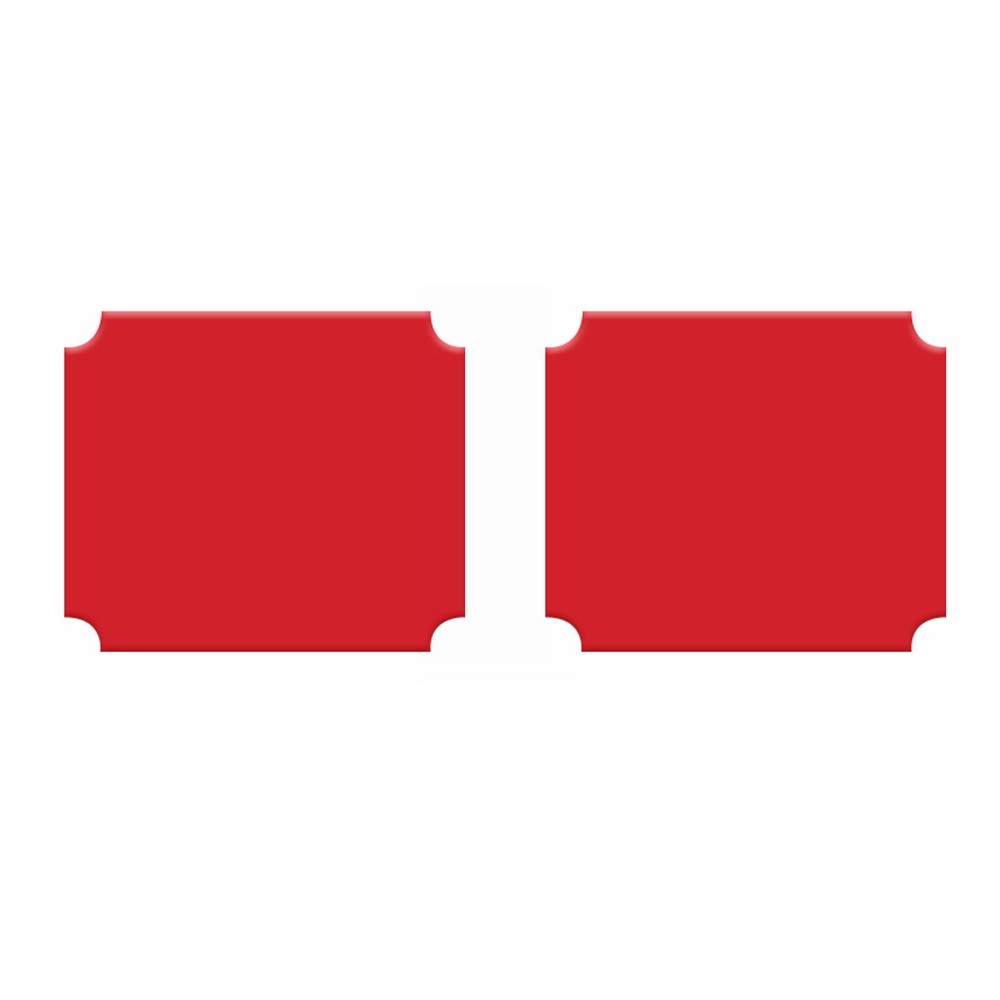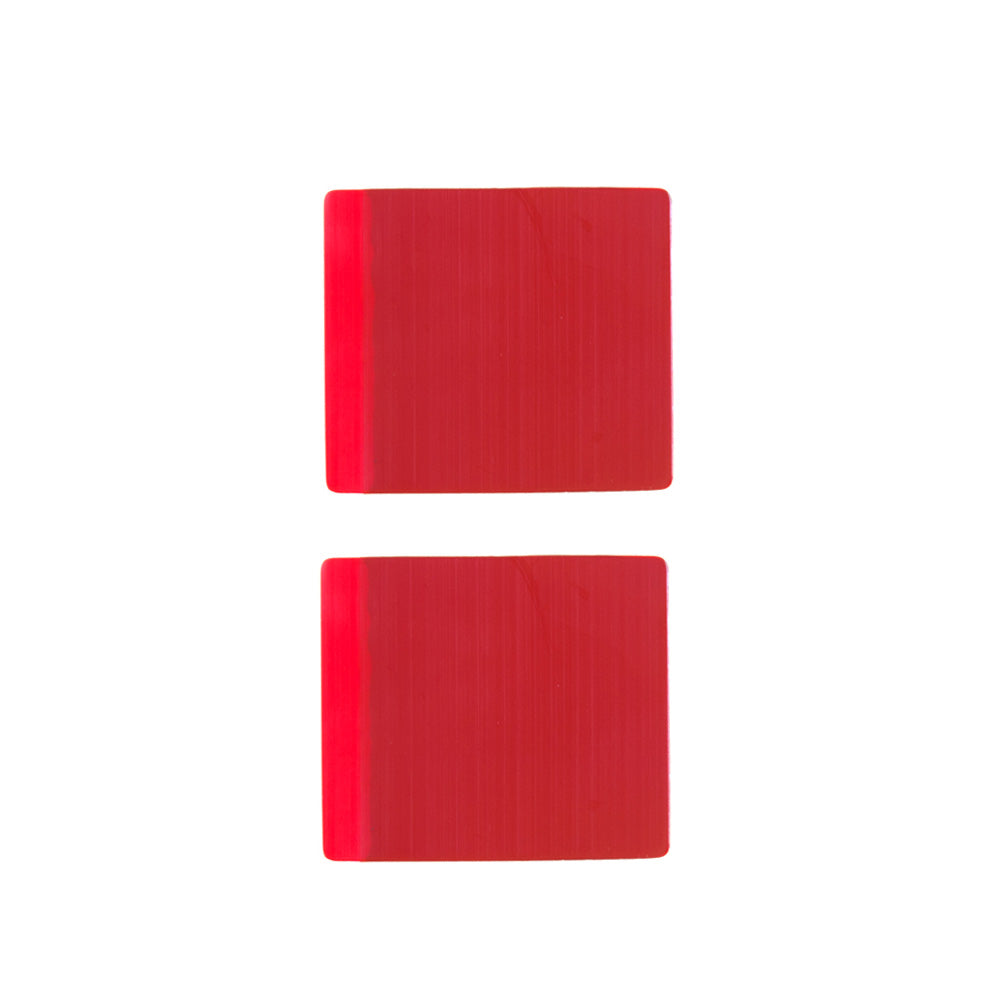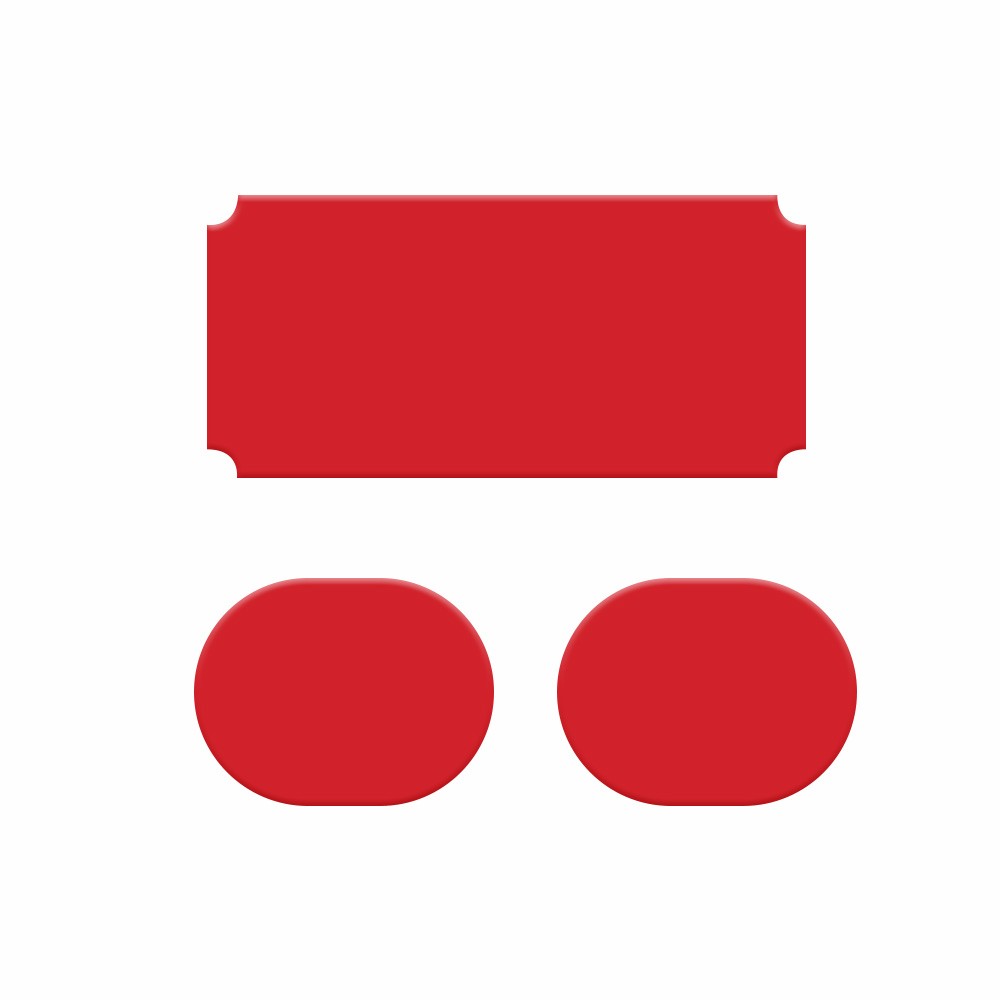-
 VIOFO Type-C HK4 Hardwire Kit with 8pcs
VIOFO Type-C HK4 Hardwire Kit with 8pcs
-
 VIOFO Mini HK3 Hardwire Kit with 8pcs Fu
VIOFO Mini HK3 Hardwire Kit with 8pcs Fu
-
 VIOFO Type-C HK4 Hardwire Kit For A119 M
VIOFO Type-C HK4 Hardwire Kit For A119 M
-
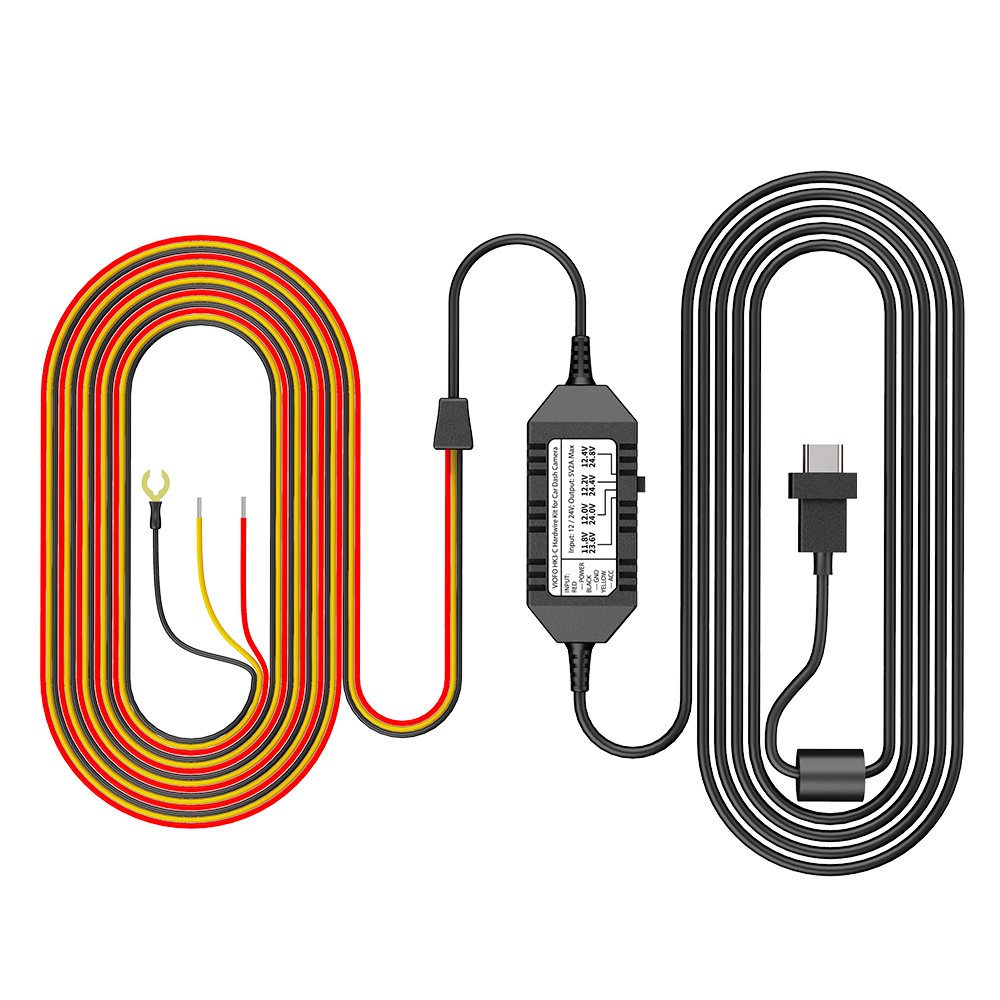 VIOFO HK3-C Type-C Hardwire Kit for A139
VIOFO HK3-C Type-C Hardwire Kit for A139
-
 VIOFO Mini HK3 ACC Hardwire Kit Cable Fo
VIOFO Mini HK3 ACC Hardwire Kit Cable Fo
-
 VIOFO 4PCS*2 Packs Circuit Fuse Tap with
VIOFO 4PCS*2 Packs Circuit Fuse Tap with
-
 VIOFO Type-C HK5 Hardwire Kit For VS1 Da
VIOFO Type-C HK5 Hardwire Kit For VS1 Da
-
 2PCS Circuit Fuse Tap with ATO, Mini, Mi
2PCS Circuit Fuse Tap with ATO, Mini, Mi
-
 VIOFO 6M (19.68ft)Type-C HK4 Hardwire Ki
VIOFO 6M (19.68ft)Type-C HK4 Hardwire Ki
-
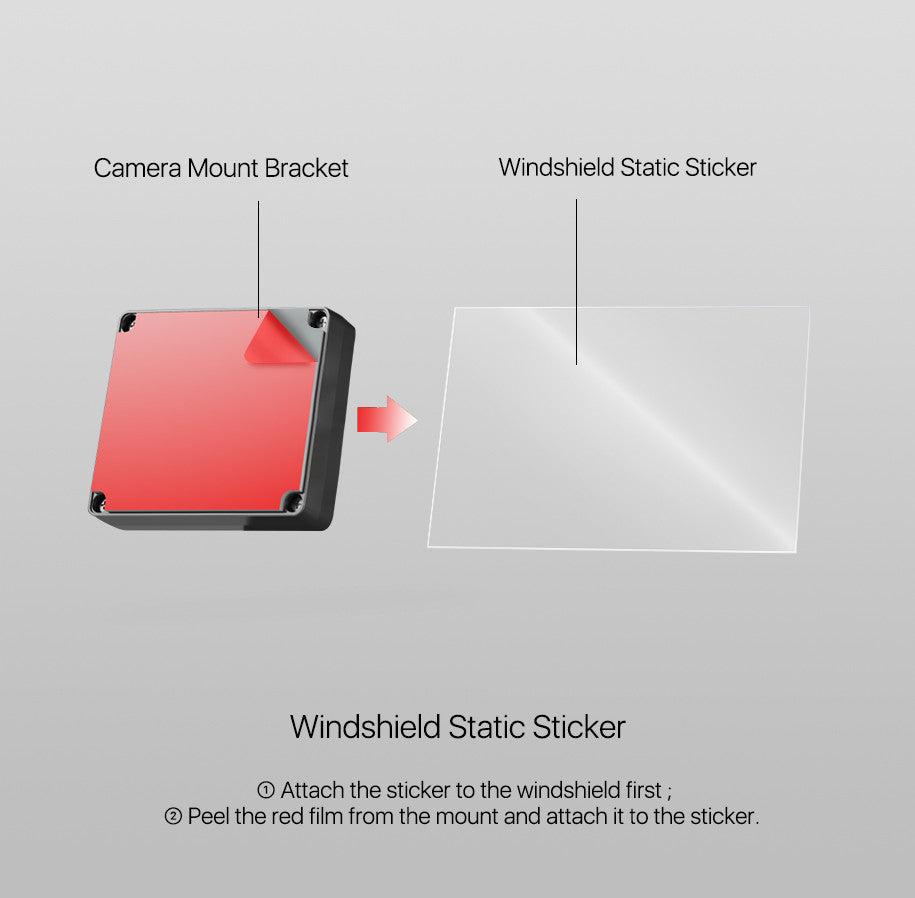 VIOFO Transparent Plastic Static Windshi
VIOFO Transparent Plastic Static Windshi
-
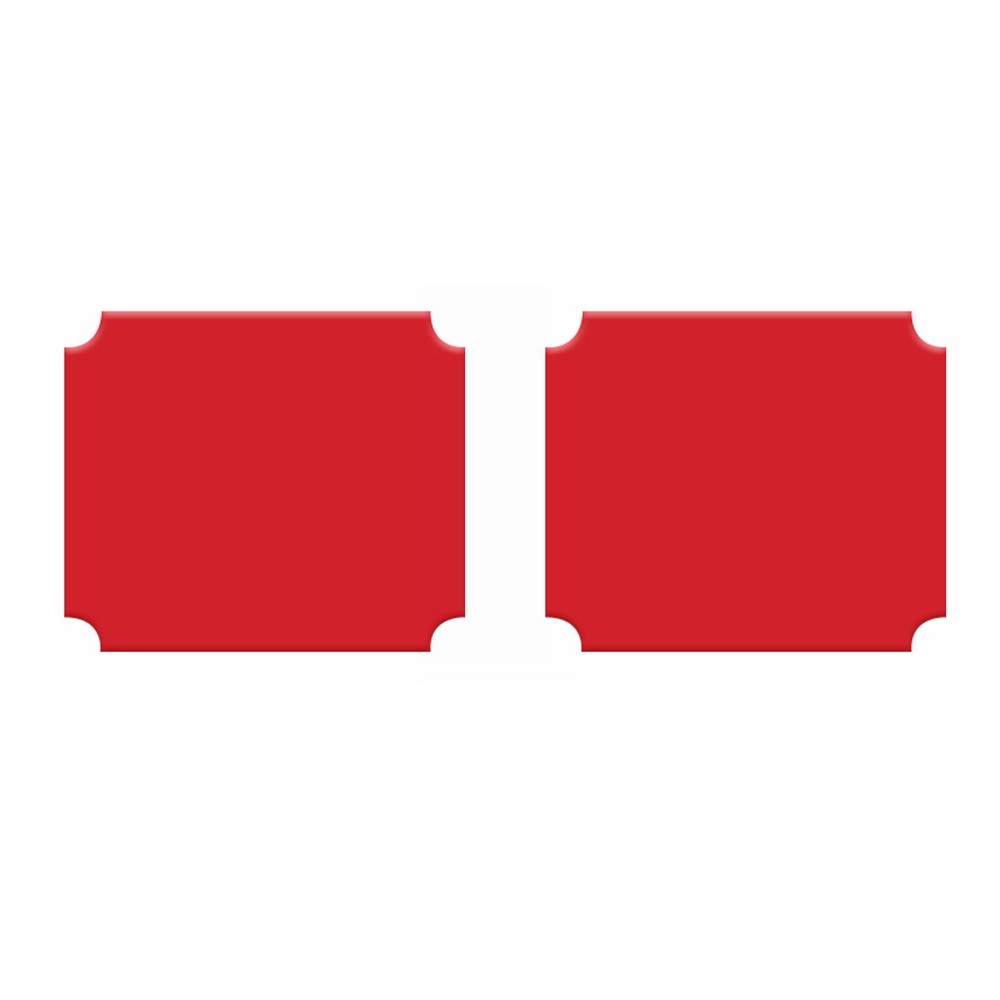 Spare Front and Rear Adhesive Pads Stick
Spare Front and Rear Adhesive Pads Stick
-
 GPS Module for VIOFO A229 PLUS/A229 PRO
GPS Module for VIOFO A229 PLUS/A229 PRO
-
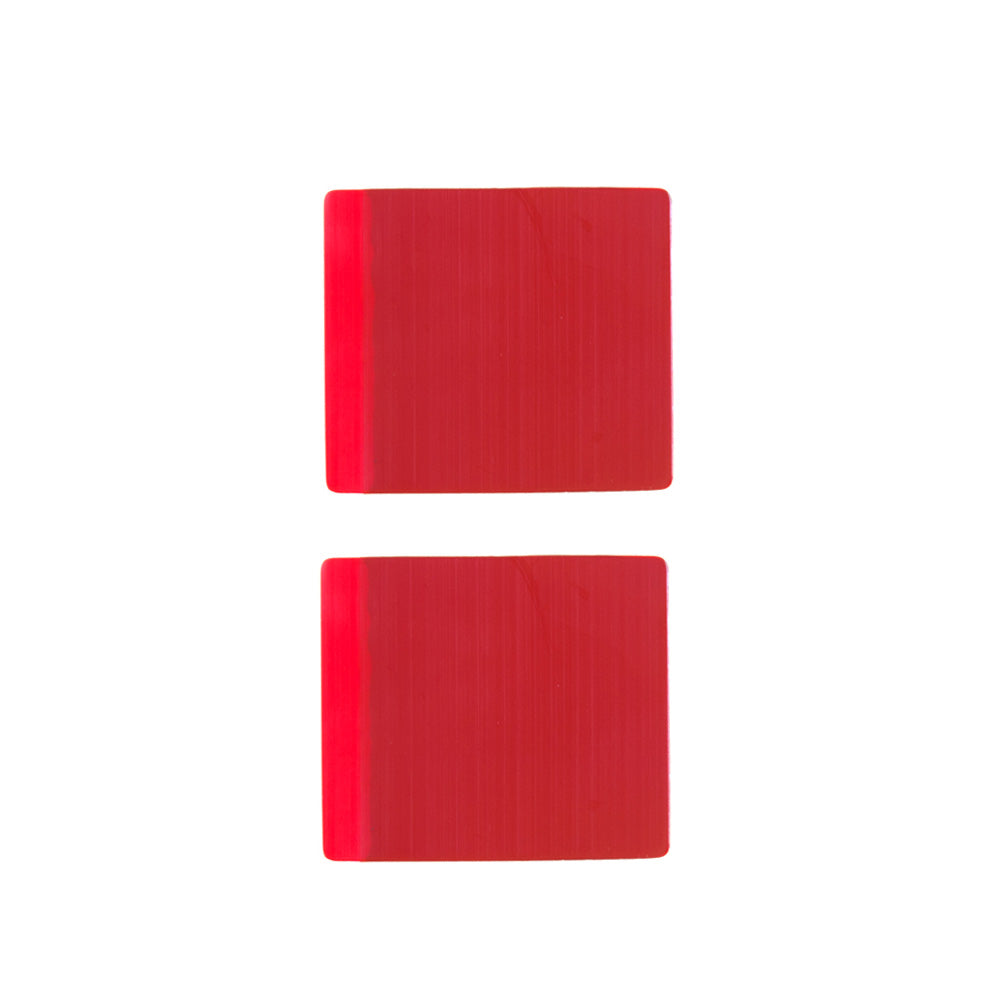 Spare Front and Rear Adhesive Pads Stick
Spare Front and Rear Adhesive Pads Stick
-
 GPS Module for VIOFO A129/A129 IR/A129 P
GPS Module for VIOFO A129/A129 IR/A129 P
-
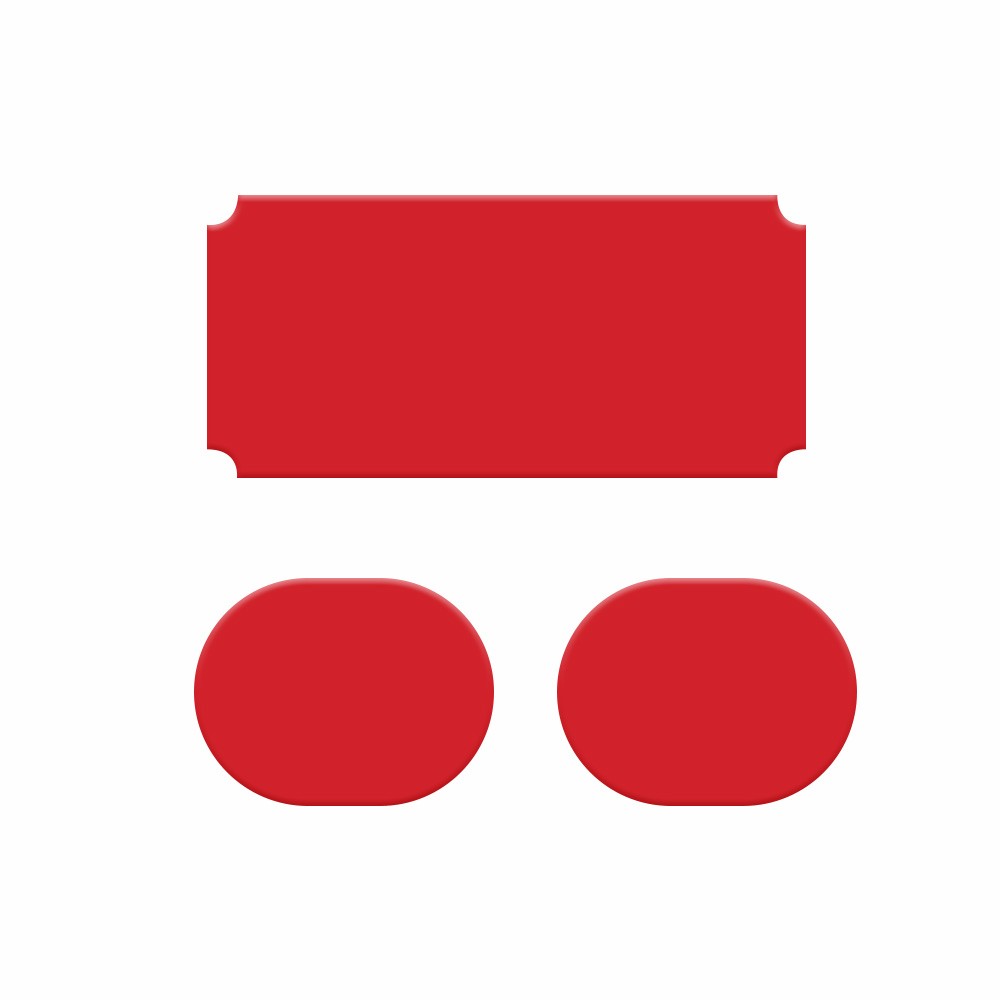 Spare Front and Rear Adhesive Pads Stick
Spare Front and Rear Adhesive Pads Stick
-
 Rear Mount with Double Adhesive Sticker
Rear Mount with Double Adhesive Sticker
-
 GPS Module for VIOFO A139/A139 PRO Front
GPS Module for VIOFO A139/A139 PRO Front
-
 GPS Module for VIOFO A119 MINI/A119 MINI
GPS Module for VIOFO A119 MINI/A119 MINI
-
 GPS Module for VIOFO A119V3 Car Dash Cam
GPS Module for VIOFO A119V3 Car Dash Cam
-
 1.8M/2.5M SSD Hard Drive Data Connection
1.8M/2.5M SSD Hard Drive Data Connection
-
 VIOFO D6000 Type-C Dual USB Cigarette Ca
VIOFO D6000 Type-C Dual USB Cigarette Ca
-
 VIOFO USB C to USB C Charging Cable for
VIOFO USB C to USB C Charging Cable for
-
 VIOFO Type-C Dual USB Cigarette Car Char
VIOFO Type-C Dual USB Cigarette Car Char
-
 D2000 Dual USB Car Charger for A119V2/A1
D2000 Dual USB Car Charger for A119V2/A1
-
 A119 MINI/A119 MINI 2 Type-C Dual USB Ca
A119 MINI/A119 MINI 2 Type-C Dual USB Ca
-
 D2000/D3000 Mini USB 4M Long Charging Ca
D2000/D3000 Mini USB 4M Long Charging Ca
-
 D3000 Dual USB Car Charger for A129 Pro
D3000 Dual USB Car Charger for A129 Pro
-
 VIOFO Type-C Dual USB Cigarette Car Char
VIOFO Type-C Dual USB Cigarette Car Char
-
 Short and Portable Type-C USB Data Cable
Short and Portable Type-C USB Data Cable
-
 VIOFO Rear Cable/Interior Cable for A229
VIOFO Rear Cable/Interior Cable for A229
-
 VIOFO A129 Series Rear Cable for Dual Ch
VIOFO A129 Series Rear Cable for Dual Ch
-
 A229 Plus/A229 Pro Infrared Interior Cam
A229 Plus/A229 Pro Infrared Interior Cam
-
 VIOFO Coaxial Rear Cable for A329/A229 D
VIOFO Coaxial Rear Cable for A329/A229 D
-
 VIOFO RWC200 Waterproof Rear Camera for
VIOFO RWC200 Waterproof Rear Camera for
-
 VIOFO Coaxial Rear Cable for A139/A139 P
VIOFO Coaxial Rear Cable for A139/A139 P
-
 A229 Plus/A229 Pro Rear Camera Replaceme
A229 Plus/A229 Pro Rear Camera Replaceme
-
 Rear Camera with Sony Starvis Image Sens
Rear Camera with Sony Starvis Image Sens
-
 VIOFO RTC300 Telephoto Camera for A229 P
VIOFO RTC300 Telephoto Camera for A229 P
-
 A139/A139 PRO Rear Camera Replacement wi
A139/A139 PRO Rear Camera Replacement wi

View History
Shopping Cart (